How to Let Clients Edit Elementor Text Without Touching the Builder
It’s a story every freelancer or agency knows too well. You’ve just delivered a beautiful website built with Elementor—pixel-perfect, responsive, polished. Then comes the dreaded email from your client: “Can I change that headline on the homepage? Just a quick thing.”
You sigh. Because you know what “just a quick thing” really means: re-opening Elementor, finding the right widget, hoping nothing shifts on mobile, saving, clearing cache, re-checking the layout… and maybe explaining to your client why “just that one word” took you 20 minutes.
Giving clients access to Elementor might seem like the easiest way out—but let’s face it, it’s not always the wisest. Between accidental layout shifts, misclicks, and the general complexity of the builder, it’s a recipe for stress on both sides. So how do you let clients manage their content without handing them the controls to your design?
Why clients need to edit content—but not everything
Clients aren’t trying to sabotage your layout (at least, hopefully not). Most of the time, they simply want autonomy. A sentence to update before a campaign. A pricing change. A typo to fix. Giving them no control is frustrating. Giving them full control is risky. And having to intervene for every micro-change? That’s how your Tuesday disappears.
The sweet spot lies in allowing them to edit just the text—headings, paragraphs, button labels—without ever stepping into Elementor’s interface. Luckily, several methods exist to achieve that. Some are technical, some clunky, some smart. Let’s walk through them.
Approach 1: Using ACF and dynamic content (aka the “developer’s detour”)
One of the more structured ways to keep clients out of Elementor is by building your site with Advanced Custom Fields (ACF). Instead of writing text directly into widgets, you assign custom fields to your page, and insert them into Elementor using dynamic tags.
In practice, you’d set up a custom field group with entries like “homepage_headline” or “button_label.” These fields then appear in the WordPress editor under the page content. Clients simply fill them in, and Elementor fetches those values dynamically.
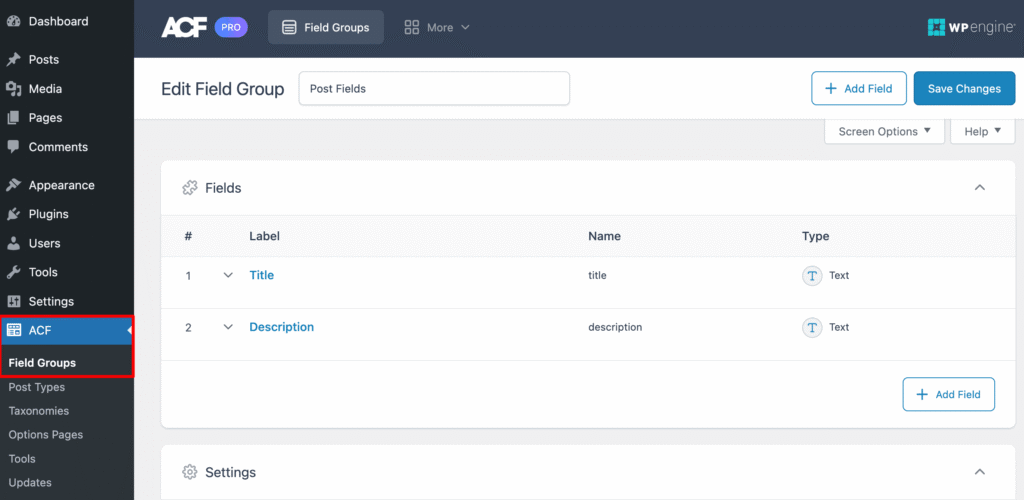
This method works well if you’re building structured pages with repeatable patterns. It also offers excellent control: clients can’t touch the layout, and their text changes go live immediately. But it comes with a price. Setting this up takes time, especially if every site has different pages and structures. For teams without a developer or a deep understanding of ACF, it can quickly become unwieldy.
Approach 2: Snippets and custom post types
If you’re comfortable with a bit of code, you might prefer a more direct approach: creating editable text zones via custom post types or shortcodes, and inserting them into Elementor using dynamic widgets.
Here’s a basic example using a shortcode:
function editable_text_shortcode( $atts ) {
$atts = shortcode_atts( array(
'id' => '',
), $atts, 'editable_text' );
return get_option( 'editable_text_' . $atts['id'], '' );
}
add_shortcode( 'editable_text', 'editable_text_shortcode' );
You could then create a small admin page where your client can update the stored value via a simple form. It’s fast, efficient, and keeps everything outside the builder. But again—this requires planning, some PHP, and UI work to be client-friendly.
These custom methods work well for developers creating tailor-made systems. For the rest of us—especially if you’re handling multiple clients or smaller budgets—it can quickly become more maintenance than it’s worth.
What if there was a simpler way?
This is where Editly enters the scene. Instead of relying on custom fields, dynamic tags, or code, Editly does one thing incredibly well: it scans all your Elementor pages, lists every text element it finds, and lets you edit them directly—right from the WordPress dashboard.
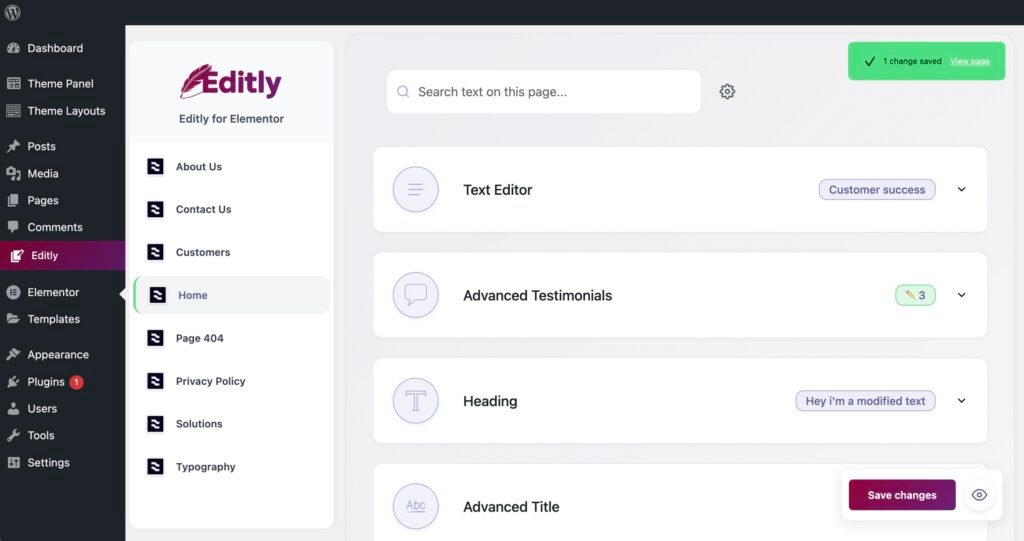
There’s no builder, no shortcode, no field setup. You just pick a page, see every bit of text used in Elementor widgets (even those from third-party add-ons), and make your changes. The design remains untouched. The layout, intact. And the time spent? Usually under 30 seconds.
It’s the closest thing to “safe content freedom” we’ve seen in the Elementor ecosystem—especially for agencies or freelancers managing several clients who want autonomy without compromising your work.
Designed for delegation
Perhaps the most underrated feature of Editly is its role-based access. As the site admin, you control exactly who can edit text. Want your client to tweak copy but not touch plugins or themes? Assign them the capability editly_manage, and they’ll only see what’s safe to touch.
This makes Editly ideal not just for client handoff, but also for SEO managers, translators, and marketing teams who need to iterate quickly—without waiting on devs or risking a layout catastrophe.
So, what’s the best solution?
If you love precision and don’t mind setting up ACF field groups, that route remains powerful. If you prefer flexibility and custom code, building shortcodes or post types might suit you. But if you’re looking for something practical, fast, and built for real-world teams, Editly strikes a perfect balance: zero friction, zero risk, and zero builder involved.
After all, your clients want to feel in control. You want to protect your design. And your time? It’s probably better spent on something other than fixing broken columns.
