Quickly Update Elementor Text Without Developer Access
Need to fix a typo, update a date, or tweak a headline in Elementor… but your developer’s on holiday, or your agency takes two days to reply? You’re not alone.
Many website owners, marketers, and even SEO specialists face the same bottleneck: text updates are simple — but still locked behind technical hands.
This article explores fast, safe, and practical ways to update Elementor text content without ever touching the visual builder, relying on developers, or risking your layout.
Why Elementor text edits can feel slow and overcomplicated
Elementor is a fantastic builder — but it wasn’t made for non-tech users. Every time you need to update content, the process often looks like this:
- Wait for the builder to load (slow on some hosts)
- Navigate deep into nested sections and widgets
- Make the change, save, refresh, double-check on mobile…
- Hope nothing broke (or shifted!)
That’s a lot for just fixing “Summer 2024” into “Autumn 2024.”
Common (but risky) workarounds
Some agencies or freelancers give their clients admin access and hope for the best. Others try to train clients to use Elementor directly. Here’s why these approaches usually backfire:
- Clients can accidentally break layouts by moving or deleting widgets
- SEO or marketing teams waste hours waiting for updates
- The dev team becomes a bottleneck for small changes
You deserve a better way.
Solution 1: Use a backend editor plugin (like Editly)
One of the safest, fastest ways to edit Elementor text without breaking anything is using a dedicated backend text editor.
Editly lets you update any text from native or third-party Elementor widgets — directly from the WordPress admin panel, without loading the visual builder.
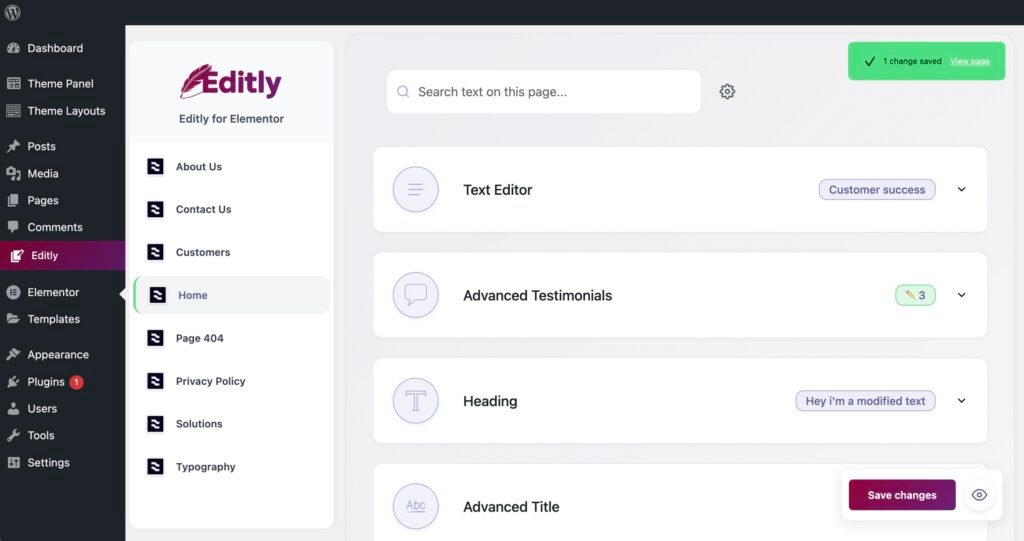
It’s perfect for:
- Clients who want control without risk
- Marketing or SEO teams who A/B test headlines
- Freelancers who want fewer support tickets
No training required. Users just click on a page, select the text block, edit, save. Done.
Solution 2: Use Advanced Custom Fields (for developers)
If you want total control and don’t mind some setup, you can use Advanced Custom Fields (ACF) to expose specific text areas in the backend.
This approach requires:
- Adding custom fields to each page
- Linking them to Elementor via dynamic tags
- Styling fallback text if needed
It works — but it’s not beginner-friendly, and definitely not ideal for clients in a rush.
Solution 3: Train your clients… carefully
If you’re managing a small number of clients, you can provide quick tutorials or Loom videos showing them how to edit simple text in Elementor. But:
- This still exposes them to design elements
- They can break things if they touch the wrong widget
- They often forget how it works, and call you anyway
Use this as a last resort — or better yet, offer a safer UX with tools like Editly or ACF.
Why this matters for SEO and conversions
Updating your content regularly helps search engines crawl your site more often. It also keeps your offers fresh, accurate, and aligned with your marketing campaigns.
The faster your team can make those updates — without roadblocks — the more agile (and profitable) your website becomes.
TL;DR — Quick comparison
| Method | Speed | Risk | Client-friendly? |
|---|---|---|---|
| Using Elementor directly | Slow | High | ❌ |
| Custom fields (ACF) | Medium | Low | ⚠️ (needs training) |
| Editly | Fast | None | ✅ |
Final thought
If your team is tired of tiny changes turning into support tickets, or if your client keeps breaking layouts while “fixing a typo,” it’s time to rethink your workflow.
Text edits shouldn’t be scary. And they definitely shouldn’t require a dev every time.
Let content people handle content. Let designers sleep in peace. Win-win.
